This is form Kira of Mobiphreak
Disclaimer:
I don't personally claim this method of hacking S40 phones. I'm just making this tutorial to fully understand how to sign unsigned java applications and bypass security permissions unto said applications. Please follow my instructions well. I won't be liable to any damage done to your phone if you alter any system file in your phone in the middle of the process. Do this in your own risks.
Introduction:
I actually don't know how to name this thread. But I will give you some hints. Through a custom User certificate being installed to your Nokia S40 phone, you can now run any Java application that you can personally signed in your PC. This method lets you bypass permission questions like "Allow network access? This application is not from a trusted suuplier." If done correctly, this will get rid of the annoying questions from java application. I'll provide some screenshots. Mas maganda kasi kapag nakikita mo. :lmao:
Credits:
Sa totoo lang may dalawang method sa paghack. Ito lang ang alam ko at mas naiintindihan ko.
Salamat ng marami kay ~mannuforall~ sa preliminary instructions.
Kay Darkman (kung sino man sya), salamat sa hacker's certificate. I give much credits to you. :praise:
Kay bro Deathscythe, :thanks: ng marami kasi dahil sa yo naperpekto ko ang whole process. Credits to you bro para sa kung paano i-install ang signed apps sa phone. :yes:
Bro Eduard816 at Bro Konn ng team XscriptZ, salamat din. Nagsimula ako sa inyong mga patnubay.
 At sa inspirasyon sa paggawa ng TUT Thread.
At sa inspirasyon sa paggawa ng TUT Thread.Bro tuppur, thanks din for the attached files dun sa thread ni Death. :thumbsup:
Requirements:
Personal Computer (Desktop/Laptop) with the following softwares installed:
OxyCube
or
MobiMB Media Browser
These two PC softwares are used to be able to access Nokia S40 hidden system files. Either of the two will work fine with your phone. Kung hindi man gumana ang isa, try mo yung isa.
Be Happy
This PC software will allow us to sign our java applications. Extract it later.
The Darkman Certificate (also known as hacker's certificate to some web articles).
Darkman.zip
This is the custom User Certificate that I said earlier. Just extract the zip file.
An S40 phone
Personally tested ko to sa Nokia 3120 Classic phone ko. It works finely with S40v5. Try nyo nalang sa S40v3 at S40v6 kung gagana ba. Wala kasi ako ma-try na ibang phone.
Phone USB Cable
Haven't tried using Bluetooth Connection sa pag-access ng system files. Pero sa mga marunong, try nyo. Ang OxyCube ay may Bluetooth connection as option.
FIRST STEP
Install OxyCube or MobiMB Media Browser in your PC. Get to know more of the softwares I just mentioned.
Now go there to phone "C:\Hiddenfolder\certificates\user" and extract and copy the contents of user.zip to this path files.
Screenshots for OxyCube
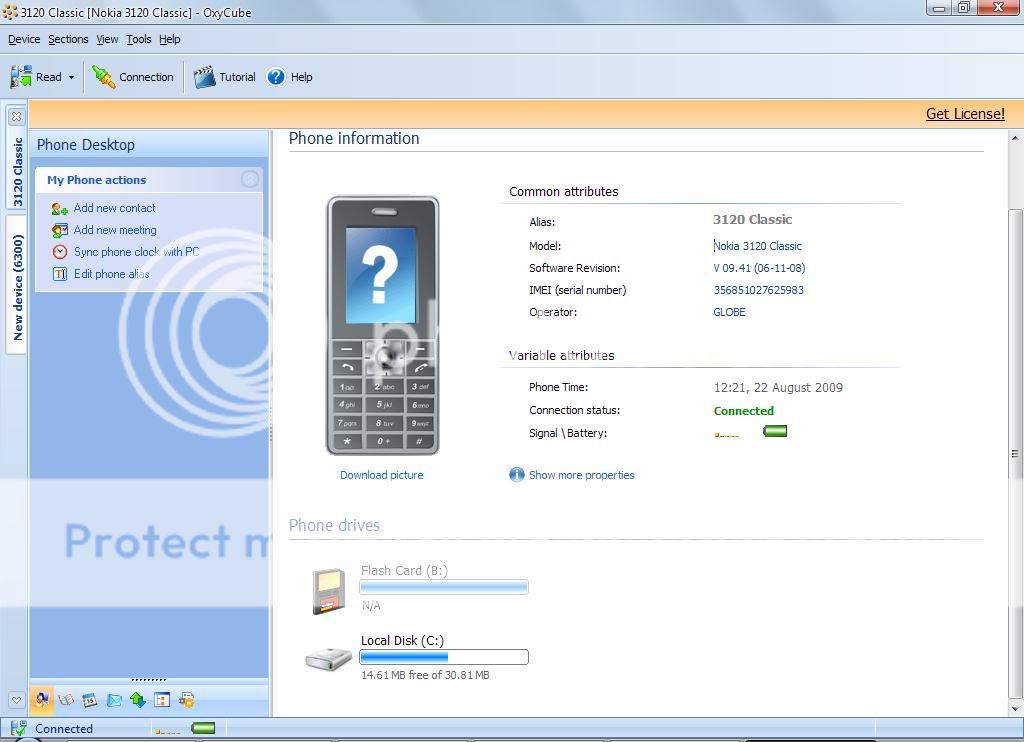


Screenshots for MobiMB Media Browser


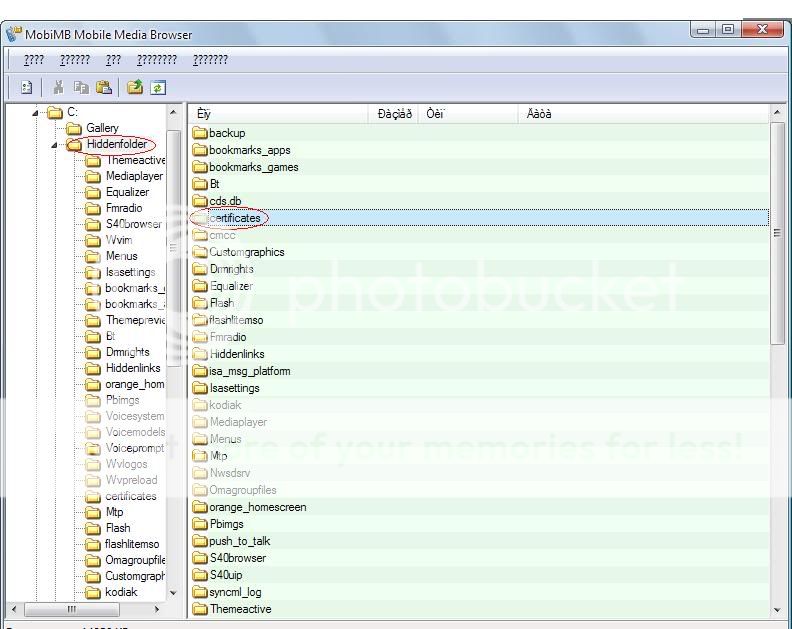

After copying files from user.zip in "C:\Hiddenfolder\certificates\user ", install the certificate by double clicking on it. It'll guide u step by step to perform installation.


After certificate's been installed, restart your phone.
[COLOR="Red"]SECOND STEP[/COLOR]
Install Be Happy
To use this app, you need a Java app. Drag and drop the java app file (xxx.jar) to the Be Happy Window. I used File Explorer Java App here. The filename is FileExplorer.jar.

A xxx.jad file will be created then--FileExplorer.jad
[COLOR="Red"]THIRD STEP[/COLOR]
Rename the two files now--the xxx.jar and xxx.jad to xxx_jar and to xxx_jad. Just replace the "." (dot) with "_" (underscore).
FileExplorer.jad to FileExplorer_jad
FileExplorer.jar to FileExplorer_jar

Save now the two renamed files sa Memory Card (Kahit anong method, BT File Transfer Service man or Card Reader or USB Cable pwede). Just Copy and Paste the files into the root directory. Wag mo muna ilagay sa isang folder. Sa loob mismo ng memory card agad mo i-paste.
[COLOR="Red"]FOURTH STEP[/COLOR]
Wala na akong screenshots mula dito. :weep: I'll try to be more detailed nalang.
In your phone, go the Menu>>Gallery>>Memory Card
Check natin ang mga copied files mula sa PC. We can now see the two files: FileExplorer_jad and FileExplorer_jar with icons marked with question marks.
Highlight first the FileExplorer... Di kasi natin nakikita ang filename dahil masyadong mahaba. Pero alphabetical dapat ang pagkasort nyan so mauuna ang .jad sa .jar.
After highlighting, press options then rename. Kailangan natin i-rename ito ngayon. Ibalik natin mula sa "_" (underscore) patungong "." (dot) ang name. So ganito:
FileExplorer_jad to FileExplorer.jad
After renaming, mag-iiba ang icon ng file. Magiging four squares with invisible slash.
Now rename the other file.
FileExplorer_jar to FileExplorer.jar
Pansinin nyo na mawawala na ngayon ang .jad file after renaming the .jar. Huwag maschock.
 Normal yan. hehehe..
Normal yan. hehehe..[COLOR="Red"]FIFTH STEP[/COLOR]
Lalabas na ngayon ang Java App with its own application icon. Pwede mo na ngayon baguhin ang application permission.
Alamin ang nature ng app. Ang File Explorer ay nagbabasa ng files sa phone at sa memory card kaya kailangan mo i-set to "Always Allowed" ang "Read user data" at "Add and edit data" sa "Data Access" sa may "Application Access" ng app.
In doing so, highlight the desired app. Press option then navigate down to:
Application Access>>Data Access>>Read User Data>>
Dapat i-set sa "Always allowed"
Do the same sa Application Access>>Data Access>>Read User Data>>Add and edit data
Para sa ibang like BlueFTP, kailangan ng additional full permission sa Communication. Common sense lang po.
[COLOR="Red"]SIXTH STEP[/COLOR]
You may now try and run the signed Java Application.
[COLOR="Red"]SEVENTH STEP[/COLOR]
After matry at gumagana na ang signed app, you can now move the app(s) to your desired location sa phone.
You can now just repeat the Drag and Drop method in the Second Step until the Sixth to other java Application you may want to sign. And do not forget to enjoy!
credits to bbmadzky .. =)







No comments:
Post a Comment